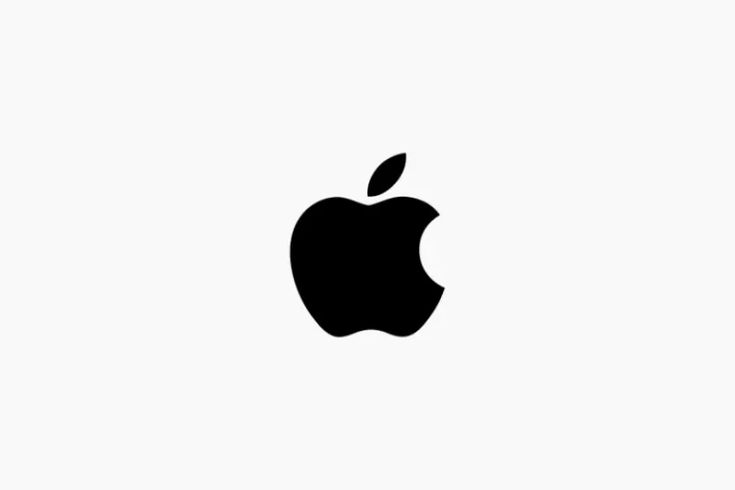Apple has always been at the forefront of technological innovation, ensuring that users’ data and privacy are protected at the highest levels. One of the most recent enhancements in this arena is the ability to use security keys for accessing your Apple ID account on your iPhone. This added layer of security helps protect your personal information from unauthorized access, even if someone knows your password. In this guide, we’ll explore how to set up and use security keys for your Apple ID, enhancing your digital security and peace of mind.
Introduction
As cyber threats become increasingly sophisticated, the need for robust security measures is more critical than ever. Your Apple ID is the gateway to a wealth of personal data, including your iCloud photos, emails, contacts, and payment information. By enabling security keys as a part of your Apple ID authentication process, you add an extra layer of defense against unauthorized access.
Security keys are physical devices that provide a second form of authentication when logging into your Apple ID. These keys can be USB sticks or NFC-enabled devices, which you use in addition to your password. This two-factor authentication method ensures that only someone with both your password and your physical security key can access your account.
Understanding Security Keys and Their Importance
Security keys have become an essential tool for those who prioritize their online security. Unlike traditional two-factor authentication (2FA) methods that rely on codes sent to your phone or email, security keys offer a more secure alternative. These keys are immune to phishing attacks, as they don’t rely on codes that can be intercepted or forged.
When you set up a security key with your Apple ID, it acts as a gatekeeper. Even if someone gains access to your password, they cannot access your account without the physical security key. This significantly reduces the risk of unauthorized access and helps keep your personal data secure.
Setting Up Security Keys on Your iPhone
To begin using security keys with your Apple ID on your iPhone, you need to ensure that your device is updated to the latest version of iOS. Apple introduced support for security keys in iOS 16.3, so it’s essential to have this or a later version installed.
Step-by-Step Setup process:
- Get Your Security Key Ready:
Ensure you have a compatible security key that works with your iPhone. You can use either a USB security key with a Lightning to USB adapter or an NFC-enabled security key that works wirelessly. - Update Your iPhone:
Before setting up, make sure your iPhone is running the latest version of iOS. Go to Settings > General > Software Update and install any available updates. - Access Apple ID Settings:
To access your Apple ID settings, open the Settings app on your iPhone and touch on your name at the top. - Set Up Security Keys:
Scroll down to Password & Security and tap on Add Security Keys. Follow the on-screen instructions to pair your security key with your Apple ID. - Confirm Your Security Key:
Depending on your key type, either plug it into your iPhone’s Lightning port or tap it on the back of your iPhone to confirm. - Complete the Setup:
Once your security key is recognized, confirm the setup by following any additional prompts. You can add more than one security key if needed, providing backup options.
Using Security Keys to Access Your Apple ID
Once you’ve successfully set up your security keys, using them to access your Apple ID becomes a straightforward process. Each time you sign in to your Apple ID on a new device or browser, you’ll be prompted to insert or tap your security key after entering your password. This extra step might seem minor, but it makes a significant difference in protecting your account.
Logging into Your Apple ID:
- Enter Your Apple ID and Password:
Go to the login page for your Apple ID, whether on a device or through a web browser. - Insert or Tap Your Security Key:
When prompted, insert your USB security key into your iPhone or tap your NFC key against the back of your device. - Complete the Authentication:
Once your security key is detected, the login process will proceed as usual. You’re now securely logged into your Apple ID account.
Troubleshooting Common Issues with Security Keys
While security keys are highly effective, there might be instances where you encounter issues during setup or use. The following are some typical issues and solutions:
- Security Key Not Recognized:
Ensure that your key is properly inserted or tapped. For USB keys, try using a different adapter or port. For NFC keys, make sure you tap the key correctly against your iPhone. - Cannot Add Security Key:
Double-check that your iPhone is running iOS 16.3 or later. If it is, ensure that your security key is compatible with your device. - Lost Security Key:
If you lose your security key, you should have a backup key available. If not, you’ll need to use your Apple ID account recovery options, which might require contacting Apple Support.
Enhancing Your Digital Security with Apple ID
Using security keys with your Apple ID is a proactive step in enhancing your digital security. These keys provide a robust safeguard against unauthorized access, ensuring that your personal information remains private. In today’s digital landscape, where threats are constantly evolving, taking such precautions is not just wise—it’s necessary.
Apple continues to innovate in the field of user security, making it easier for you to protect your data without compromising convenience. By integrating security keys into your Apple ID login process, you’re leveraging one of the most secure forms of two-factor authentication available today.
Frequently Asked Questions
What are security keys, and how do they work with Apple ID?
Physical devices known as security keys are employed in two-factor authentication. When paired with your Apple ID, they provide an extra layer of security by requiring the physical key in addition to your password to access your account.
Can I use any security key with my Apple ID?
Not all security keys are compatible with Apple devices. Ensure that the security key you choose supports the protocols used by Apple, such as FIDO2.
What happens if I lose my security key?
If you lose your security key, you should have a backup key available. Without a backup, you may need to go through Apple’s account recovery process, which could delay access to your account.
Can I use multiple security keys with one Apple ID?
Yes, Apple allows you to add multiple security keys to your account. This is useful if you want a backup in case your primary key is lost or damaged.
Do security keys replace the need for a password?
No, security keys are used in conjunction with your password. They add an extra layer of security, but your password is still required.
Are security keys compatible with all Apple devices?
Security keys can be used with any Apple device that supports two-factor authentication and is running the appropriate software version. Ensure your device is updated to the latest iOS version.
Conclusion
Incorporating security keys into your Apple ID authentication process on your iPhone is a smart move toward securing your digital life. As cyber threats continue to grow, using such advanced security measures ensures that your personal information is well-protected. While setting up and using security keys might take a few extra steps, the peace of mind it provides is invaluable. Stay ahead of potential threats by embracing these innovative security features offered by Apple.