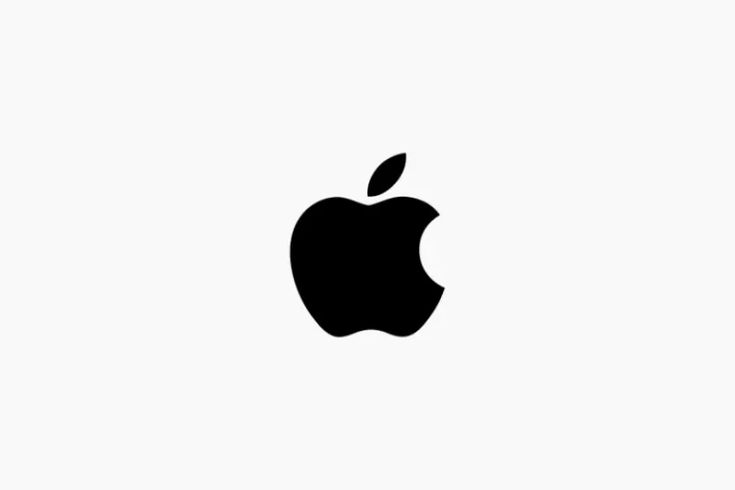If you’ve forgotten the password to your Apple ID, don’t worry—you’re not alone. Apple provides several ways to reset your password or create a new Apple ID if necessary. This guide will walk you through the steps to regain access to your Apple services or set up a new account from scratch.
Why You Might Need a New Apple ID
Your Apple ID is the gateway to all Apple services, including the App Store, iCloud, and Apple Music. Losing access can be stressful, but here are some reasons you might need a new ID:
- You’ve forgotten the password and cannot recover it.
- Security concerns with the old account.
- Moving to a different country or region where you need a localized Apple ID.
Steps to Recover Your Apple ID Password
Before creating a new Apple ID, consider these recovery options:
- Use the “Forgot Password” Feature
- Go to Apple ID Recovery Page.
- Enter your Apple ID (email address).
- Follow on-screen instructions to verify your identity using your phone number, email, or security questions.
- Reset your password and regain access.
- Use Two-Factor Authentication
If two-factor authentication is enabled:
- Open the Settings app on a trusted Apple device.
- Tap on your name at the top of the screen.
- Select “Password & Security” > “Change Password.”
- Enter your device passcode and set a new password.
When to Create a New Apple ID
If recovery attempts fail or you no longer have access to the associated email or phone number, creating a new Apple ID may be the best option.
How to Create a New Apple ID
- On Your iPhone or iPad
- Open the Settings app.
- Tap Sign In to Your iPhone.
- Select Don’t have an Apple ID or forgot it?
- Tap Create Apple ID.
- Enter your personal details, such as name, birthdate, and a valid email address.
- Set a strong password and verify your email.
- On Your Mac
- Go to System Preferences and click Apple ID.
- Select Create Apple ID.
- Follow the prompts to enter your information and verify your email address.
- Using a Browser
- Visit Apple ID Creation Page.
- Click Create Your Apple ID.
- Fill out the required fields and complete email verification.
Tips for Creating a Strong Apple ID Password
A secure password protects your account from unauthorized access. Follow these guidelines:
- Use at least 12 characters, including numbers, uppercase, and lowercase letters.
- Avoid using personal information like your name or birthdate.
- Enable two-factor authentication for added security.
Troubleshooting Issues When Creating a New Apple ID
Creating a new account can sometimes come with hurdles. Here’s how to handle them:
Email Already in Use
- Use a new email address that hasn’t been associated with an Apple ID before.
Verification Email Not Received
- Check your spam folder or try resending the email.
Device Still Linked to Old Apple ID
- If the device is linked to your old Apple ID, you’ll need to remove it via the Find My iPhone Activation Lock.
How can I check if I already have an Apple ID?
Go to Apple ID Lookup and enter your email to see if it’s registered.
Can I reuse my old email address to create a new Apple ID?
No, an email address can only be linked to one Apple ID at a time.
What happens to my purchases if I create a new Apple ID?
Purchases made under the old Apple ID won’t transfer to the new account.
How do I unlink my old Apple ID from my device?
You’ll need the password of the old Apple ID to sign out. Contact Apple Support if you’re locked out.
Can I delete my old Apple ID permanently?
Yes, you can request account deletion via the Apple Privacy Website.
Conclusion
Forgetting your Apple ID password doesn’t have to be the end of your Apple experience. While recovery is often the quickest solution, creating a new Apple ID is a viable alternative if recovery isn’t possible. Follow the steps outlined above to ensure a seamless transition, and take measures to protect your account going forward.