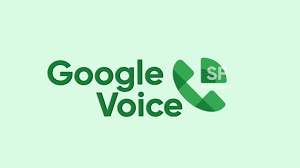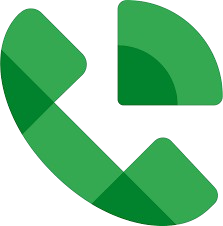In today’s digital world, having a Google Voice number can be incredibly beneficial. Whether you need a secondary number for business or want to keep your personal number private, Google Voice offers a free and convenient solution. The process is straightforward, and with your iPhone, you can set up a Google Voice number in just a few steps. This guide will walk you through everything you need to know to get started.
Understanding Google Voice and Its Benefits
Before diving into the setup process, it’s essential to understand what Google Voice is and why you might want one. Google Voice is a telephony service that provides a single phone number that can be forwarded to multiple phones. This number can be used for voice calls, text messaging, and voicemail. The key benefits include:
- Privacy Protection: Keep your personal number private while using a separate Google Voice number for business or other activities.
- Call Forwarding: Forward calls to multiple devices, ensuring you never miss an important call.
- Voicemail Transcription: Get transcriptions of your voicemails sent directly to your email.
- Free SMS and Calls: Make free calls and send texts within the U.S. and Canada.
Preparing Your iPhone for Google Voice Setup
Before you can create a Google Voice number, there are a few things you need to ensure on your iPhone:
- Google Account: You must have an active Google account. If you don’t have one, you can easily create it by visiting the Google sign-up page.
- Google Voice App: Download the Google Voice app from the App Store.
- Internet Connection: Ensure your iPhone is connected to a stable Wi-Fi network or has a strong cellular data connection.
Creating a Google Voice Number on Your iPhone
Now that you’ve prepared your iPhone, you’re ready to create your Google Voice number. Follow these steps:
Step 1: Download and Install the Google Voice App
Start by heading to the App Store on your iPhone. Search for the Google Voice app and download it. Once the app is installed, open it.
Step 2: Sign In to Your Google Account
After opening the Google Voice app, you will be prompted to sign in with your Google account. Enter your credentials and sign in. If you have multiple Google accounts, make sure to select the one you want to associate with your Google Voice number.
Step 3: Choose a Google Voice Number
Once signed in, the app will guide you through the process of selecting a Google Voice number. You can search for available numbers by entering a city or area code. This allows you to choose a number that is local to your area, which can be beneficial for business purposes.
Step 4: Verify Your Existing Phone Number
Google Voice requires you to verify an existing phone number. This step is essential for forwarding calls to your devices. Enter your current phone number when prompted, and Google will send you a verification code via text message. Enter the code into the app to complete the verification process.
Step 5: Configure Google Voice Settings
After verifying your phone number, you’ll be taken to the Google Voice dashboard. Here, you can configure various settings, such as voicemail, call forwarding, and notification preferences. You can also start making calls and sending texts using your new Google Voice number.
Using Google Voice on Your iPhone
Now that you’ve created your Google Voice number, it’s time to start using it. The Google Voice app is user-friendly and integrates seamlessly with your iPhone. Here’s how to make the most of your new number:
Making Calls with Google Voice
To make a call using Google Voice, open the app and tap on the dialer icon. Enter the phone number you want to call, and select whether you want to use your Google Voice number or your iPhone’s cellular number. Using your Google Voice number will display that number to the recipient, keeping your personal number private.
Sending Text Messages
You can send text messages directly from the Google Voice app. Tap on the messages icon, and start a new conversation by entering the recipient’s number. Type your message and hit send. Your messages will appear to the recipient as coming from your Google Voice number.
Managing Voicemails
Google Voice comes with a robust voicemail system. When someone leaves you a voicemail, you’ll receive a notification in the app. You can listen to the voicemail or read the transcription directly in the app. Additionally, voicemails can be forwarded to your email, so you never miss an important message.
Forwarding Calls to Your iPhone
One of the best features of Google Voice is its call-forwarding capability. You can forward calls from your Google Voice number to your iPhone’s cellular number, ensuring you receive all calls no matter where you are. To set up call forwarding, go to the Google Voice app settings, select “Linked Numbers,” and add your iPhone’s number.
Troubleshooting Common Issues
While setting up a Google Voice number on your iPhone is usually a smooth process, you might encounter some issues. Here are some common problems and how to resolve them:
Unable to Find a Suitable Number
If you can’t find a Google Voice number in your desired area code, try searching for a nearby city. Google updates its number availability frequently, so you might want to check back later if you still can’t find a suitable number.
Verification Code Not Received
If you don’t receive the verification code, double-check that you entered your phone number correctly. Ensure you have a good cellular signal and that your number isn’t blocked from receiving SMS messages. You can also try the “Call me” option instead of SMS to receive the code via a voice call.
Issues with Call Quality
If you experience poor call quality, ensure your iPhone is connected to a strong Wi-Fi or cellular data network. Call quality can be affected by network congestion, so try calling at a different time or from a different location.
Notifications Not Working
If you’re not receiving notifications for calls or messages, check your iPhone’s notification settings. Ensure that notifications are enabled for the Google Voice app and that “Do Not Disturb” mode is turned off.
Optimizing Your Google Voice Experience
Once you’ve set up your Google Voice number, there are several ways to optimize your experience and make the most of this powerful tool.
Integrate with Other Google Services
Google Voice works seamlessly with other Google services. You can integrate it with Google Contacts to easily access your contacts when making calls or sending messages. Additionally, if you use Google Workspace, Google Voice can be a valuable tool for managing business communications.
Set Up Voicemail Greeting
Personalize your Google Voice experience by setting up a custom voicemail greeting. This can be especially useful for business purposes, allowing you to leave a professional message for callers. To set up your voicemail greeting, go to the settings in the Google Voice app and select “Voicemail Greeting.”
Use Google Voice for International Calls
Google Voice offers competitive rates for international calls, making it a cost-effective solution for staying in touch with friends, family, or business contacts abroad. You can view the current rates in the app and add credit to your account to start making international calls.
Enable Do Not Disturb Mode
If you need some peace and quiet, you can enable “Do Not Disturb” mode in the Google Voice app. This will send all calls directly to voicemail, allowing you to focus without interruptions. You can set specific hours for “Do Not Disturb” to activate automatically, perfect for ensuring you’re not disturbed during meetings or while sleeping.
Link Multiple Numbers
For added flexibility, you can link multiple numbers to your Google Voice account. This is particularly useful if you have both a personal and a work phone. Calls to your Google Voice number can ring on both devices, ensuring you never miss an important call.
What is a Google Voice number, and how does it work?
A Google Voice number is a free phone number provided by Google that you can use for voice calls, texts, and voicemail. It works by forwarding calls to your linked devices, allowing you to manage communications across multiple phones.
Can I use Google Voice for business purposes on my iPhone?
Yes, Google Voice is an excellent tool for business communications. You can use it to separate your personal and professional calls, set up a business voicemail, and even forward calls to different devices.
Is there a cost to using Google Voice on my iPhone?
Google Voice is free for domestic calls and texts within the U.S. and Canada. However, there may be charges for international calls and some advanced features.
Can I use Google Voice without an internet connection?
Google Voice requires an internet connection (Wi-Fi or cellular data) to function. Without an internet connection, you won’t be able to make or receive calls, send texts, or access voicemails.
How do I change my Google Voice number on my iPhone?
If you need to change your Google Voice number, you can do so through the app’s settings. However, there may be a fee associated with changing your number.
Can I delete my Google Voice number if I no longer need it?
Yes, you can delete your Google Voice number through the app’s settings. Once deleted,