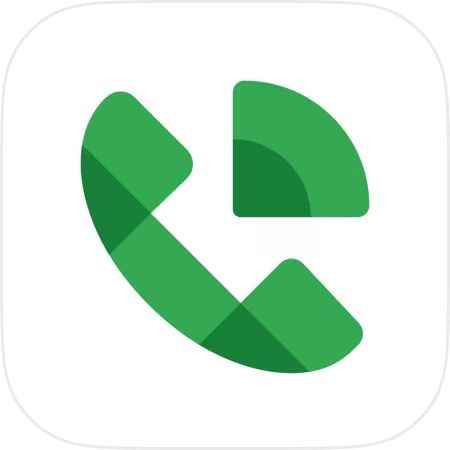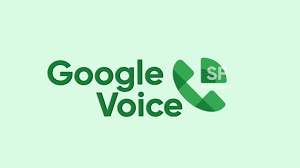Google Voice is a popular communication tool that offers businesses a reliable way to manage calls, messages, and voicemail. It combines the flexibility of an online communication platform with the features of a traditional phone service, helping teams streamline communication and stay connected. In this guide, we’ll explore how to use Google Voice for business, why it’s a great tool for small to medium-sized enterprises (SMEs), and how it can help improve business efficiency.
What is Google Voice for Business?
Businesses can use Google Voice to manage their communication needs, as it supports voicemail transcription, call forwarding, and integration with Google Workspace. This tool is particularly helpful for companies looking to modernize their communication infrastructure without investing in traditional hardware or phone systems.
Benefits of Using Google Voice for Business
Using Google Voice for business comes with several advantages:
- Cost-Effective Solution: Unlike traditional phone services, Google Voice for Business has affordable pricing plans, making it an excellent choice for small and medium-sized businesses (SMBs) looking to reduce costs.
- Portability: You can manage your business calls from any device, allowing you to stay connected whether you are in the office or working remotely.
- Scalability: Google Voice is scalable, allowing businesses to add or remove users as they grow.
- Seamless Integration with Google Workspace: If your business already uses Google Workspace for emails, calendars, and document sharing, Google Voice integrates seamlessly with these tools, creating a more efficient workflow.
- Voicemail transcription: To make managing missed calls easier, Google Voice for Business automatically transcribes voicemails and sends them via email.
- Call Screening and Forwarding: Google Voice allows you to screen calls and forward them to different team members based on their expertise or availability.
Setting Up Google Voice for Your Business
To get started with Google Voice for business, follow these steps:
- Sign up for Google Voice
To begin using Google Voice, you’ll need a Google Workspace account. Here’s how to sign up:
- Log into your Google Workspace account.
- Visit the Google Voice website and select the “Get Google Voice” option.
- Select a price schedule that fits your company’s requirements.
- Choose a Business Phone Number
Once you’ve signed up, Google Voice for Business will prompt you to select a phone number for your business. You can either pick a new number or transfer an existing one. This phone number will be the one that customers call to reach your business.
- Set Up Call Routing
Google Voice allows you to set up call routing, which ensures that calls are directed to the right people in your business. For example, calls to the main business line can be forwarded to a specific department or team member. This helps in ensuring that customer inquiries are addressed promptly.
- Configure Voicemail Settings
One of the key features of Google Voice for Business is voicemail transcription. You can configure the voicemail settings by recording a custom voicemail greeting for your business, and you can choose to receive voicemail transcripts via email.
- Link Devices
Google Voice can be linked to multiple devices. You can link your smartphone, tablet, and computer to the service, allowing you to answer calls from anywhere. This feature is particularly useful for remote teams or employees who are frequently on the move.
- Enable Call Screening
Call screening allows you to know who’s calling before you pick up. Google Voice gives you the option to have callers state their name, which will be played back to you before you decide to answer the call or send it to voicemail.
Customizing Google Voice for Business
Google Voice offers several customization options to better suit your business needs.
- Setting Up Business Hours
You can define specific business hours, allowing Google Voice to automatically direct after-hours calls to voicemail or another team member.
- Go to the Google Voice settings.
- Under “Business Hours,” select the times you are available to receive calls.
- Customize how after-hour calls are handled, such as sending them to voicemail or forwarding them to an on-call employee.
- Call Delegation
With call delegation, you can assign team members to answer specific calls, ensuring that customer inquiries are handled efficiently. This feature is especially useful for businesses with specialized departments.
- In your Google Voice for Business settings, navigate to the “Call Delegation” section.
- Add team members to handle specific calls or departments.
- International Calling
Google Voice also supports international calling at affordable rates, making it a great option for businesses that operate globally.
- Enable international calling in the Google Voice settings.
- View the rates for specific countries and regions.
- Make international calls directly from the app or website.
Google Voice for Remote Teams
One of the standout features of Google Voice for Business is its ability to support remote teams. Since Google Voice operates over the internet, employees can stay connected no matter where they are. The ability to link multiple devices means that remote workers won’t miss important calls, and features like call forwarding and voicemail ensure that communication remains uninterrupted.
Conclusion
Google Voice offers a versatile and affordable solution for businesses looking to modernize their communication systems. Whether you’re a small business or a growing enterprise, Google Voice provides a reliable platform for managing calls, messages, and voicemails—all from the cloud. With features like call forwarding, voicemail transcription, and integration with Google Workspace, Google Voice is a powerful tool for enhancing business communication.