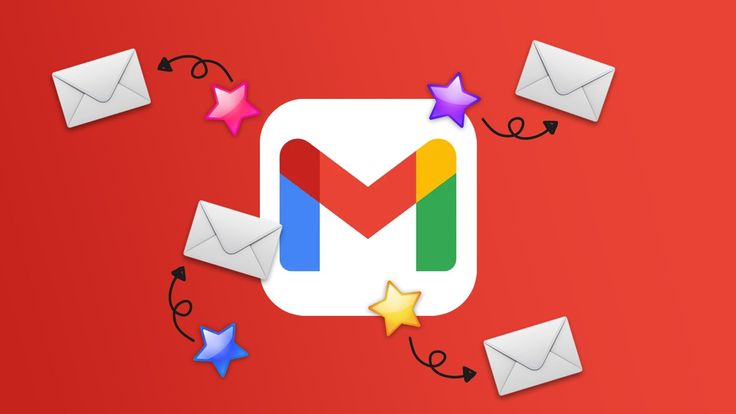Marketing emails remain a powerful tool for businesses to connect with their audience, drive engagement, and generate sales. With Gmail being one of the most widely used email platforms, learning how to craft compelling marketing emails directly in Gmail is a skill that can elevate your marketing game.
Whether you are a small business owner, a marketer, or a freelancer, this guide will walk you through creating professional marketing emails in Gmail. By the end of this article, you’ll be equipped to design emails that not only look great but also achieve your marketing goals.
What Is a Marketing Email?
A marketing email is a message sent to a group of recipients with the intention of promoting a product, service, or idea. These emails typically include engaging subject lines, compelling content, and a clear call-to-action (CTA) designed to drive responses such as clicks, purchases, or sign-ups.
Why Use Gmail for Marketing Emails?
Using Gmail for marketing emails offers several advantages, especially for beginners or small businesses:
- User-Friendly Interface: Gmail is intuitive and easy to use.
- Personal Touch: Gmail allows for a more personal approach, which can be critical in building trust.
- Cost-Effective: No need for additional software; Gmail is free with its basic features.
- Built-In Tools: Access tools like templates and labels to organize campaigns effectively.
Setting Up Gmail for Marketing Emails
Before diving into creating a marketing email it’s essential to prepare your Gmail account. Here are a few steps to ensure optimal functionality:
- Create a Professional Email Address
Your email address should reflect your brand. For example, instead of using a generic address like johnsmith@gmail.com, opt for something professional such as info@yourbusiness.com.
- Use Google Workspace for branded email addresses.
- Ensure the name is easy to remember and aligns with your business identity.
- Enable Gmail Templates
Gmail allows you to save email drafts as templates, which can be reused and customized. To enable templates:
- Click on the Settings gear icon in Gmail.
- Select See all settings.
- Navigate to the Advanced tab.
- Enable Templates and click Save Changes.
- Use Labels for Organization
Create labels to organize email campaigns by category, audience type, or purpose. Labels act as folders, helping you track your progress.
How to Create a Marketing Email in Gmail
- Start With a Clear Goal
Define the purpose of your email. Are you promoting a product launch, announcing a sale, or sharing a newsletter? A clear objective ensures your email is focused and impactful.
- Craft an Attention-Grabbing Subject Line
The subject line is the first thing recipients see. Make it concise, compelling, and relevant.
Examples:
- “Exclusive: 50% Off Our Best-Selling Products!”
- “Your Free Guide to Boosting Productivity Awaits!”
- Design the Email Body
Keep the email body engaging and straightforward:
- Personalize the Greeting: Use the recipient’s name or personalize based on previous interactions.
- Focus on the Value: Highlight the benefits and solutions your product/service offers.
- Add Visual Appeal: Use Gmail’s formatting tools (bold, italics, colors) to emphasize key points.
Example Email Body Layout:
- Header: Your Main Offer (e.g., “Introducing Our New Range of Eco-Friendly Products!”)
- Body: Brief description of the product, benefits, and any exclusive offers.
- CTA: Encourage action (e.g., “Shop Now” or “Learn More”).
- Add a Call-to-Action (CTA)
Make your CTA clear and actionable. Use buttons, bold text, or hyperlinks for better visibility.
Example CTAs:
- “Claim Your Discount”
- “Register for the Webinar”
Using Gmail Features to Enhance Your Marketing Email
Schedule Emails for the Right Time
Gmail allows you to schedule emails to be sent at optimal times. To schedule an email:
- Compose your email.
- Click the down arrow next to the send button.
- Select Schedule Send and choose a date/time.
Track Email Responses
Use Gmail’s “read receipts” feature or integrate third-party tools like Mailtrack to monitor engagement metrics like open rates.
Add Attachments and Links
Enhance your emails with resources like brochures, eBooks, or links to landing pages. Always ensure attachments are relevant and virus-free.
Best Practices for Marketing Emails in Gmail
- Keep It Short and Sweet: Avoid lengthy paragraphs; focus on concise messaging.
- Use a Responsive Design: Ensure your email is mobile-friendly.
- Avoid Spam Triggers: Refrain from excessive capitalization or too many exclamation marks.
- Proofread Before Sending: Typos or errors can reduce credibility.
- Test Your Email: Send a test email to yourself or a colleague to review formatting and content.
Conclusion
Creating a marketing email in Gmail is not only accessible but also effective for businesses looking to engage with their audience in a more personalized manner. By utilizing Gmail’s built-in tools, crafting compelling content, and adhering to best practices, you can design marketing emails that resonate with your audience and drive results.